Google Earth allows for saving images at screen resolution and JPG format. Those are helpful but still need processing and geo-referencing so that they can be used for GIS processing.
The method given below let you get high quality images from Google Earth in geo-referenced form. The principle is to extract images from the local Google Earth cache and then calibrate them for geo-referencing. Two small tools named “GE_jpg_extractor” and “QRST Convertor and Calibrator” will be used in this exercise. You can get them form
Best way to start is to clear the Google Earth cache folder from the Tools---> Options ---->Cache ---> Clear Memory Cache of GE software.
- In Google Earth, go to your area of interest. Set a proper zooming level which is required to you and pan to entire of your area with streaming so that it is saved in your local cache again.
- Close the program.
- Click on GE_jpg_extractor.exe
- You will see in the specified destination folder, there will be one or two new folders named “Server 0” and “Server 1”.
- Now run qrstcc.exe
It will open the calibrator for you.
- Follow the process as mentioned in the picture below to calibrate your extracted patches.
- In the Source Path, point the folder in which patches are saved. Generally it will be KH folder in Server 0
- Map type should be Google Earth
- Check the Search Subfolders option. It allows to create calibration file for all patches in the subfolders in KH, i.e. 01, 02, 03…..20
- Calibration file type should be OziExplorer
- Hit Convert, and progress will start. At successful completion it will give a message of “Done”.
- Save the image as one file either in geotiff or any other image format you want. It will be georeferenced now can be used for GIS analysis purpose.
..::Enjoy::..



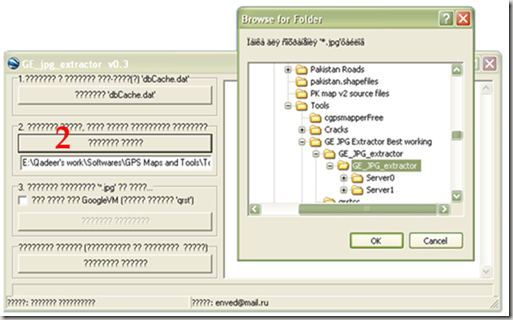


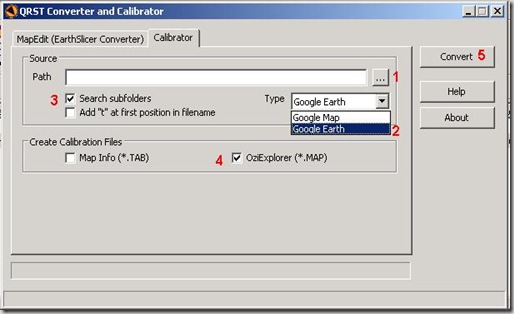

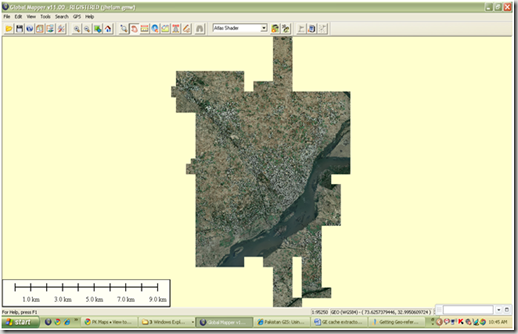


14 comments:
Hello....I try to do the procedure above but it doesn't works. Just some images were georeferenced...the other (the most part of them) global mapper can't open and return the error message:'Unable to open JPG file. Not a JPEG file'. What I have to do?
Thanks.
Hi Guys,
I appreciate the efforts you are making to promote GIS in Pakistan, however the procedure above breaks quite a few copyrights.
Dear F Khalid, can you please mention those "copyrights" so that we may correct our course of action. Your support in this regard will be highly appreciated.
you dont need all this to do
just download mapwindow shape2earth and it is resolved!!!
but shape2earth is not crack if u have crack link plz????
the above software has upgraded version too.. if some one has been used...
Hello
I'm a current user of "GE_jpg_extractor” and “QRST Convertor and Calibrator”, I use global mapper to combine calibrated jpg files from GE cache, but since a few time I've got a wrong lat and long.
There is a message "geographic projection out of range" in global mapper, and roughly 20 to 30° of difference between the real lat and long to the other one.
Does one of you have got the same problem?
I discover the problem about the wrong lat lon with ge dbcache
Sir
Can you do me a fovour and downlod the images of quetta. Plz
thks so much sir,,
I followed the above procedure, but when i try to open the images in global mapper, the following error appears 'Unable to open JPG file. Not a JPEG file'. Please help
Want to get maps from google. Just tell me. I will give you your GE maps, my product is very cheap.
Issue with opening images in Global Mapper...It is asking to "select the type of overlay,the overlay type is not determine from the filename you entered"
Can any one how to resolve this issue in Global Mapper
unable to open .map file in global mapper
can somebody please help me., will be deeply appreciated!
Post a Comment