Google earth works extremely well in creating new vector data in the form of points, lines and polygons that can be used as shapefiles in ArcGIS or any other GIS software for more advanced processing.
The biggest advantage is that we don’t need to procure high resolution images at highest costs. Instead we can use Google Earth images as background to create our vector data. Following is few pictorial examples of doing so:
- Below is an example of vector map of Sialkot created from the available point, line and polygon features of Google Earth. It includes thousands of streets as line features, places of interest as point features and some special areas as polygonal elements. Below we will explain how we have done that and you will find it is pretty simple.
![clip_image002[4] clip_image002[4]](https://blogger.googleusercontent.com/img/b/R29vZ2xl/AVvXsEibU-ta8lwwhpbiBjpf57wUJ_X7Q56jbc96LGPUolIbWSdL02yaPJ1Dds-DP5l_h895MySVIfnDZGxDrrOC6h6ziOXa1mX29cUIDRaMeYQlYdHtzCHJNNpQj3z4rVkmwFtkwGy4THoHLXFS/?imgmax=800)
- To add a new road, street, water body or any other linear feature, Add Path button is used which is available in front toolbar as well as in “ADD” Menue (Short key is Ctrl+Shift+T).
A new dialog box will open, here you can specify the name of feature and any other description you want. Some other characteristics can also be specified like color, thinkness and style of the feature. Now drag the dialogue on any side without closing and start digitizing on the image as per your need. While adding vertex, you can use the zoom and pan controls of Google Earth, available on the top right of the window.
Repeat the above process for all the linear features. Each line will be added and can be seen in the left pane under “Places”.
- Similar is the case with adding Points and polygons. Below are screen shots:
- Examples of adding polygons includes adding parks, stadiums, graveyards, or even housing schemes as a polygonal features. Below are screen shots of that:
- Using simple KML to SHAPE convertor tool, the prepared vector data from Google Earth can be used in Arcview / ArcGIS or any other GIS plate form. In the screen shot below, we have used a Shape2KML extension of ArcView 3.2 which let you import lines, polygons or point features from the created kml file.
Here is a view of the above digitized area in Google Earth as well as in ArcView
.::Special thanks to Hassan Mughal::.
Hassan Mughal (genius.hassan@gmail.com) has provided the Sialkot map file used in this tutorial in Polish Map Format which was converted in KML and ESRI shape file.
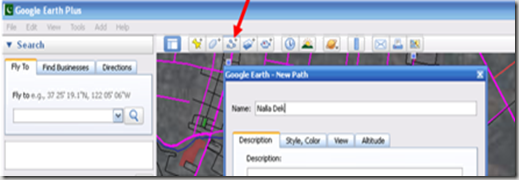

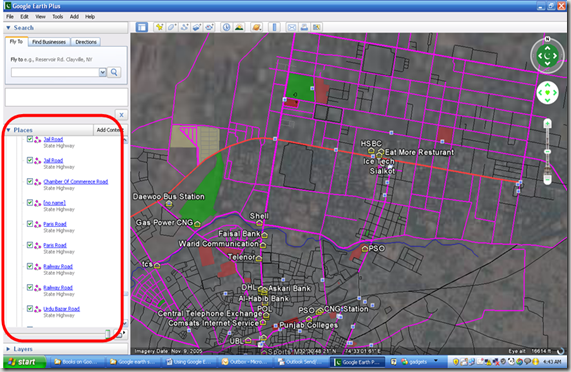

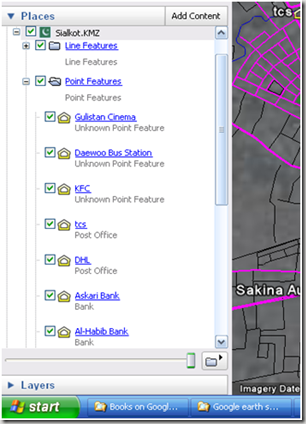
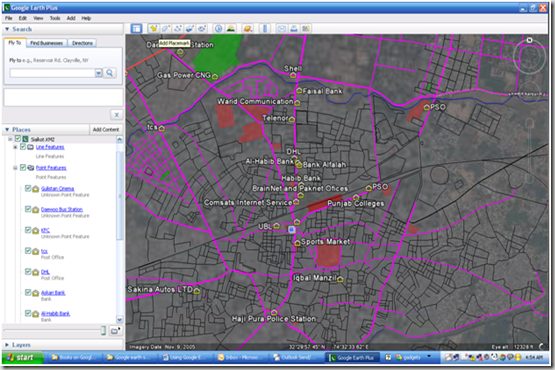


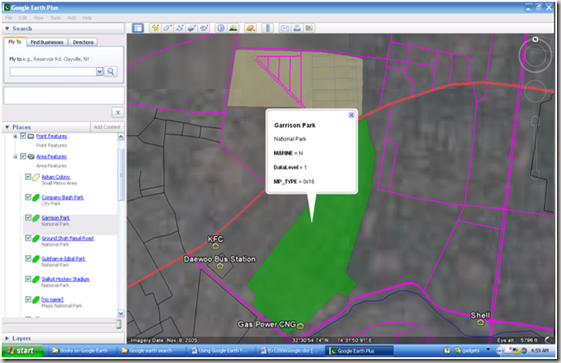
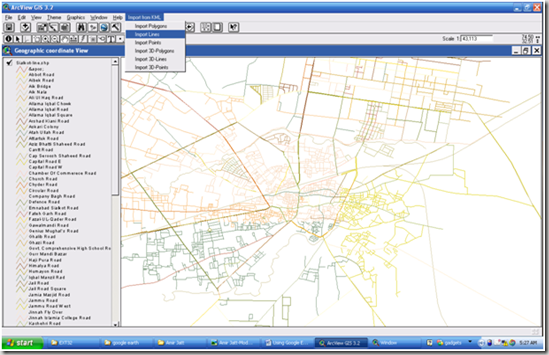

![clip_image002[4] clip_image002[4]](https://blogger.googleusercontent.com/img/b/R29vZ2xl/AVvXsEgCcLblzxZXqIr6rNHvlsripZCA8XBIL95q44OyY3vqee-pcO__UiMSqjJ9wq6Kwnnn7FV8sGfJOQy8PtXRyeHrsKAdYJx2JWH3sy5gO5h6fAcHeo4yiMkGr_ZFkEvao5Q5XCnDYe0Znvg7/?imgmax=800)


6 comments:
thanx qadeer bhai.... very informative...preparing map of Gujrat thru dis technique... IRFAN CRP 06
How to get GOOGLE EARTH PLUS
Simple GE has these features disabled
Nasar
thats good but
1. How to get GOOGLE EARTH PLUS
2.How to get the extension of KML in arcview 3,2
You can download from internet
Amjad Ali
Bahawal Nagar, Islamabad
This is very good effort and very much informative
This is a very helpful guide for using Google Earth imagery as background data.
Post a Comment